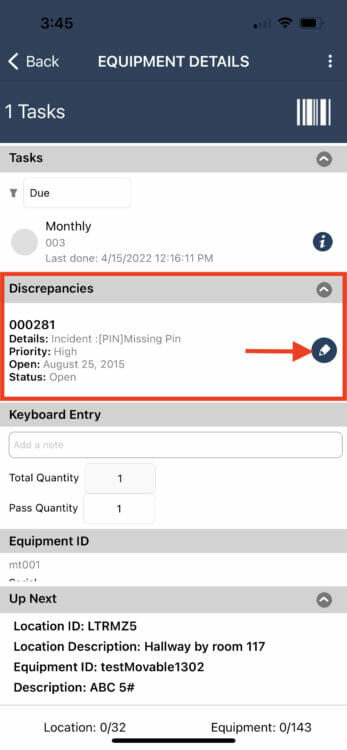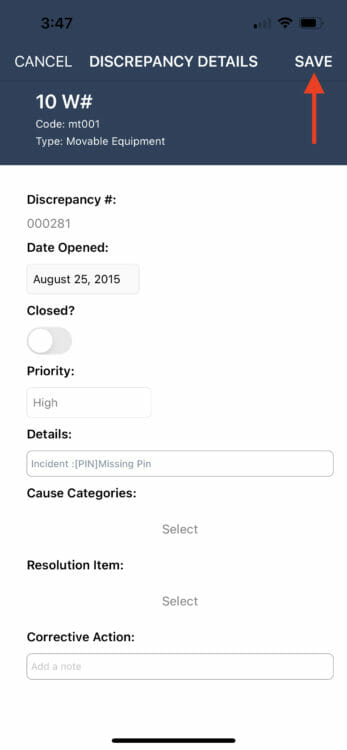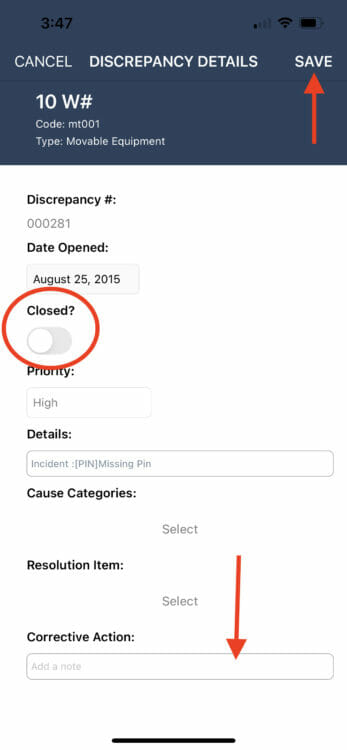When a checkpoint has an open discrepancy it is visible on the Location Details or Equipment Details screen. Discrepancies are only visible when they are open, closed discrepancies cannot be viewed on the mobile device.
When open discrepancies are present they are displayed right below tasks on the Equipment Details screen and right below questions on the Location Details screen. The dashboard display shows the basic details of the discrepancy. Click the edit button to the right of the discrepancy details in order to view more details, edit, or close the discrepancy.
Edit A Discrepancy
Make changes as needed and click Save. Note that the discrepancy will not be fully updated until a device sync occurs.
Close A Discrepancy
1. Slide the Closed? button over to the right until it turns green.
2. If desired, add resolution details to the Corrective Action box. *Note that you may type or use voice to text in this box.*
3. If desired, set cause and resolution categories.
4. Click SAVE. Note that the discrepancy closure will not be complete until a device sync is performed.