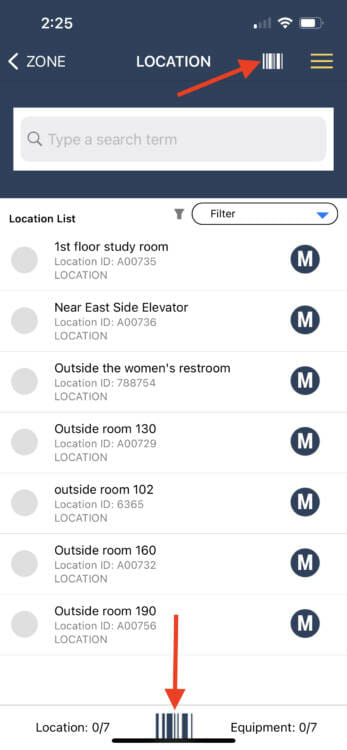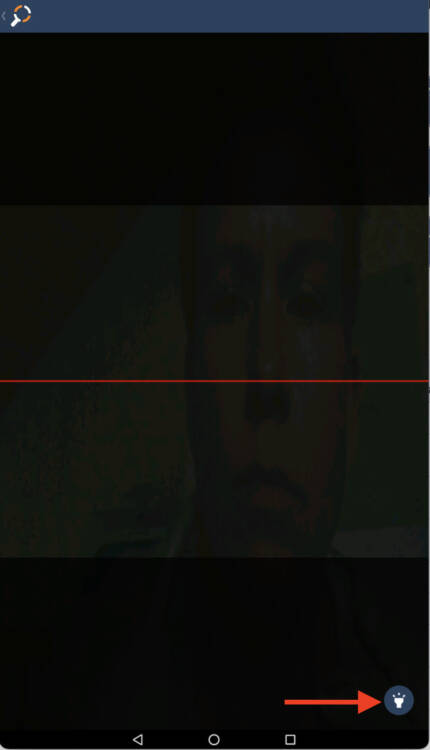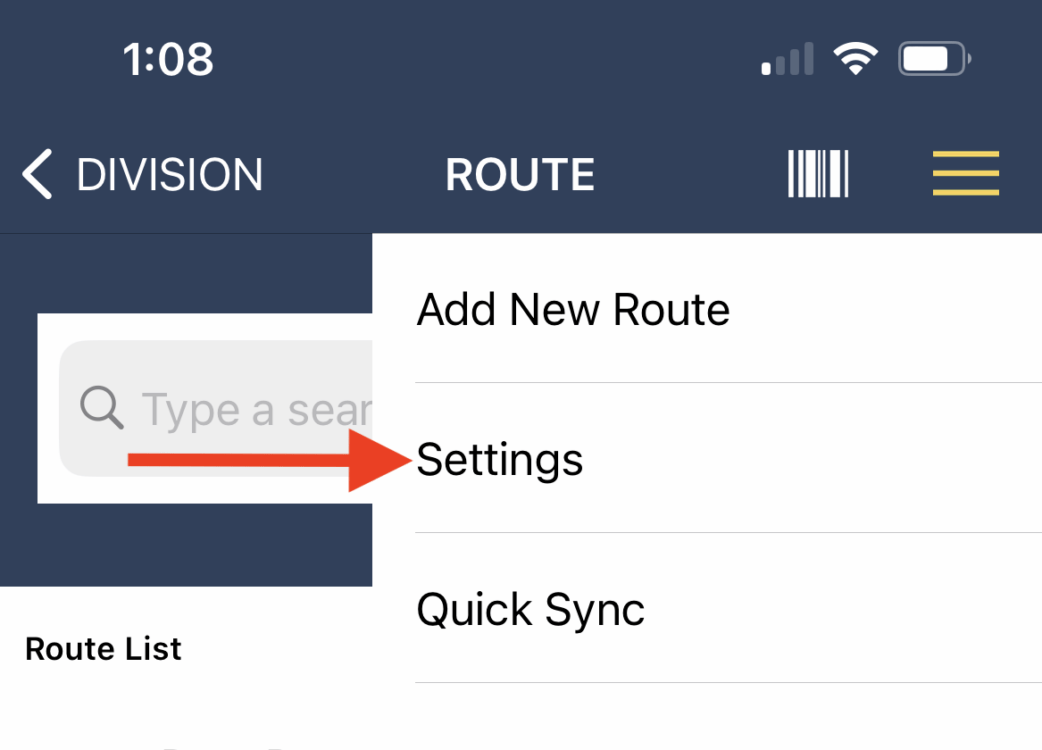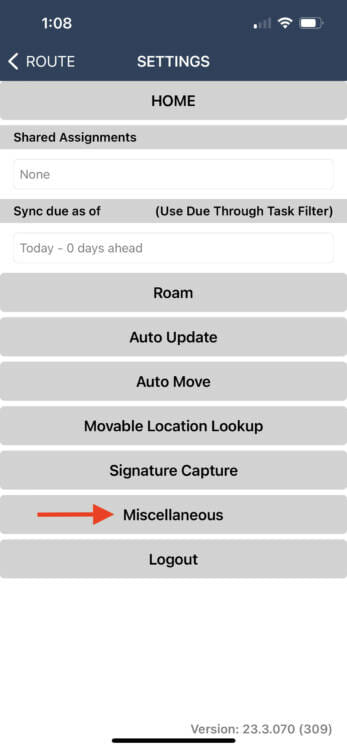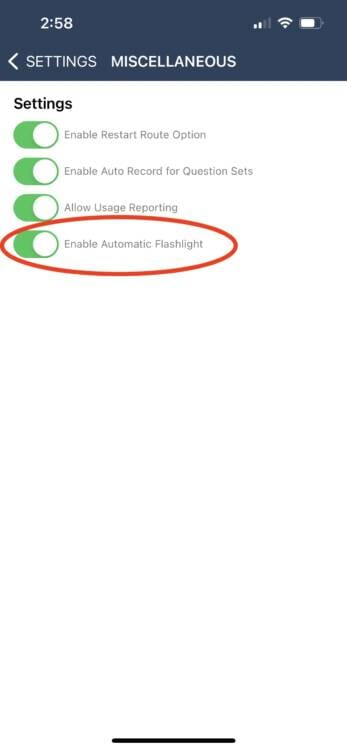When inspections are being performed on a mobile device other than one which utilizes a certified barcode scanner, the device’s camera can be used in place of a laser barcode scanner.
After tapping into a zone, a barcode icon is visible at the top and bottom of each screen. To open the camera barcode scanner simply tap on the icon.
This opens the scan screen. Hover the red line over the center of the barcode until the barcode is recognized. This requires enough light for the camera to focus the barcode image. If additional light is needed, click the flashlight icon at the bottom right corner of the scan screen to turn the device’s flashlight on for the scan. Once the barcode is successfully scanned the scan window will close and the app will proceed to the checkpoint screen.
The flashlight can also be set to automatically turn on each time the camera scanner is opened. To enable this open the menu and select Settings.
On the Settings page select Miscellaneous. Note that access to this screen is limited to users who have Miscellaneous permissions.
On the Miscellaneous screen toggle the Enable Automatic Flashlight option on. This turns the option on for the device, regardless of the user who logs in. It will stay enabled until it is disabled.