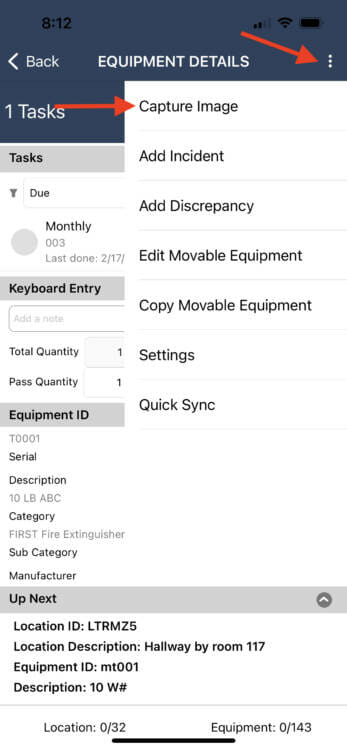InspectNTrack allows pictures to be taken during a tour. Any pictures taken are visible on the History and Tour Reports. In order to access image capture the mobile device must be on the Location, or Equipment Details screen.
Follow this process to capture an image:
1. Navigate to the Location or Equipment Details screen. Note that the image will print on the report associated with the location or equipment displayed on the screen while the image is taken.
2. Tap on the menu icon.
3. Tap on Capture Image.
4. The device’s camera will open. Take the picture and press Use Photo to confirm and add the image to the tour.