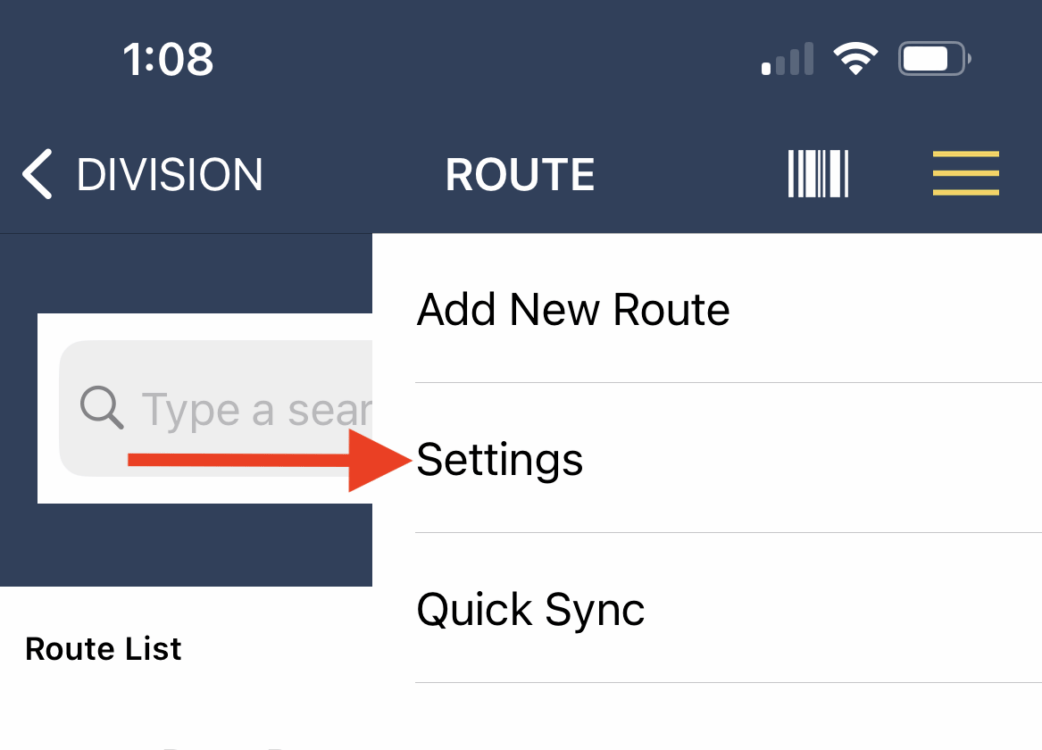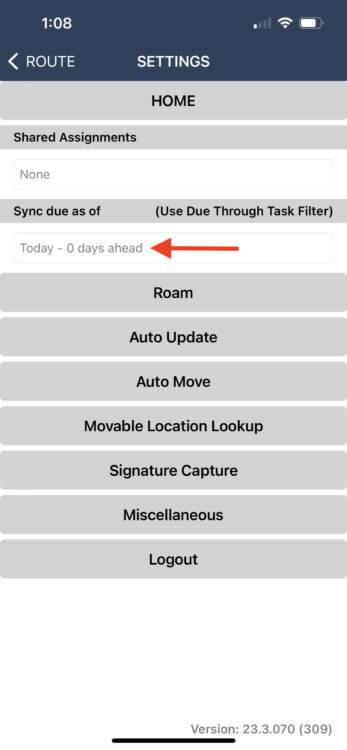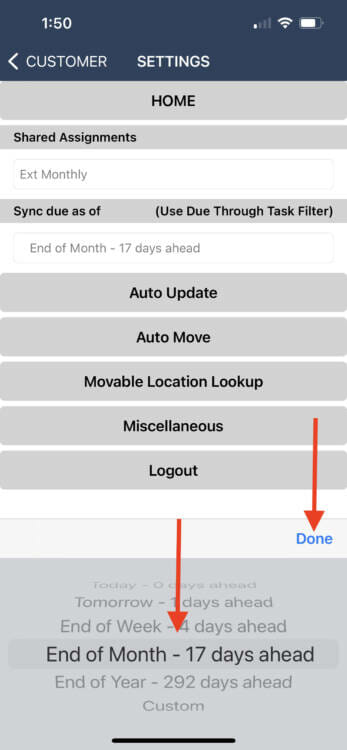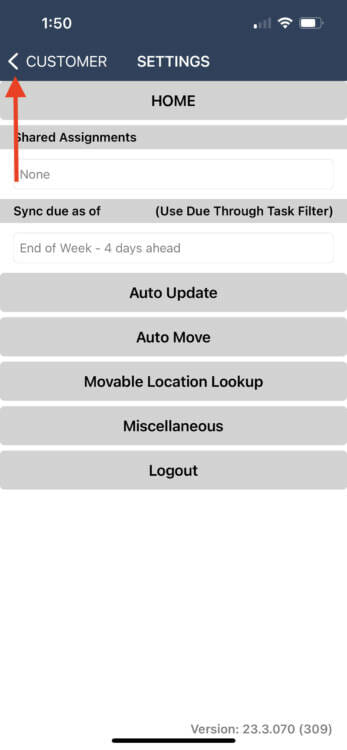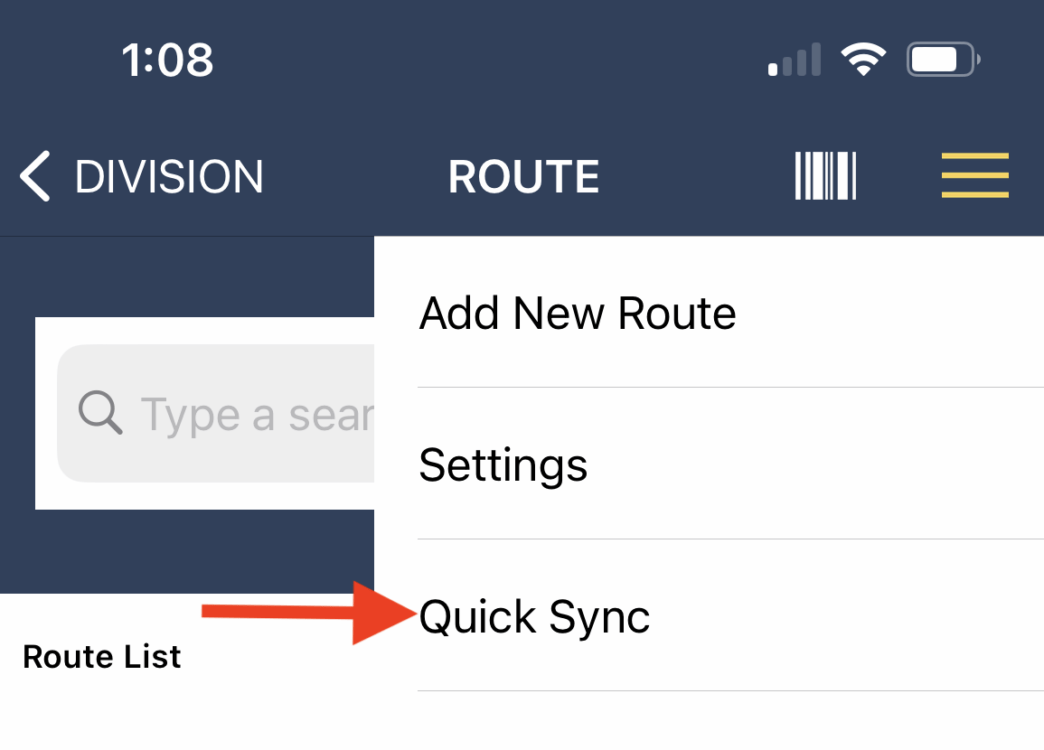The feature Sync Due as of allows the user to push the users assignment sync as of date to a longer duration. By default when you create a users assignment and you select Due and Overdue, the assignment will send anything that is due or overdue as of today.
The Sync due as of in the device menu will override that date to later durations like end of week, end of month, and so on. This allows you to make sure that you have all of the inspections due as of the end of the period selected on the device.
For example, let’s say it is the 5th of the month, you have your users assignment set to Due and Overdue, but you want all inspections due to the end of the month send to your device. By setting the Sync due as of selector to the end of the month, this will force the sync to follow the rules set by the device and ignore the as of today rule.
To set the sync date forward a user must login to the app and begin work. Once in the app, tap on the menu and select Settings.
The Settings menu contains the Sync due as of field. Tap into the field.
This will open a selection slider. Note that the selection box may look different depending upon your device’s operating system. Select the timeframe you need and press Done.
In order to finalize the request the device must sync. Use the back arrow to exit the Settings menu and go back to the app.
Once back in the main app, open the menu and select Quick Sync. This will re-sync the device according to the selected due date criteria.