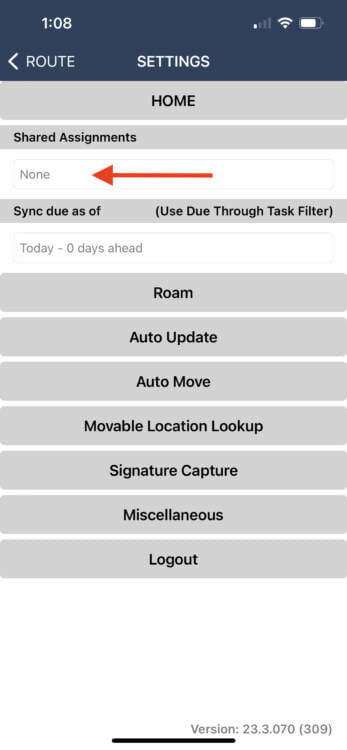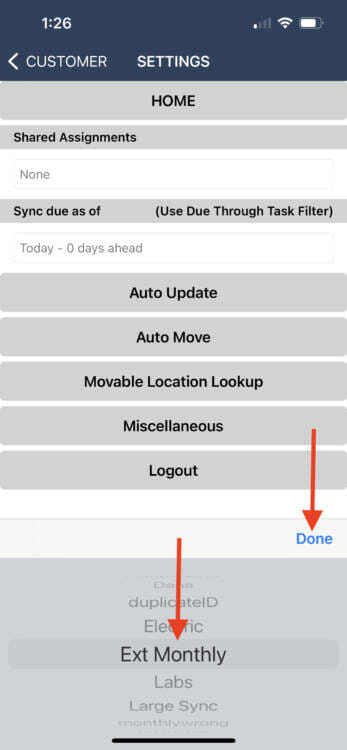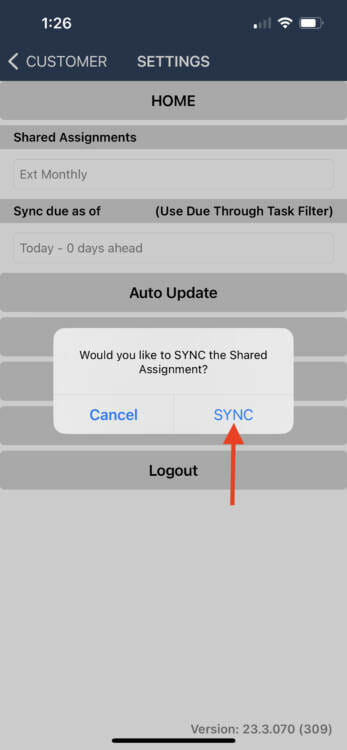Shared assignments allow administrators to create assignments one time that can be used by multiple people. Shared assignments are selected on the mobile device.
Note that Wi-Fi is required to add a shared assignment to a device. Ensure that the device is connected prior to starting this process. Also note that the shared assignment will stay assigned to a user for all subsequent sessions until it is removed or a different shared assignment is selected.
In order to access a shared assignment, the user must login to the mobile app and click the icon to begin work. Once inside the app, click the menu and select Settings.
On the settings menu there is an option to select a shared assignment. Click within this field to open a list of shared assignments.
This will open an assignment slider. Note that this assignment selector may look different depending on the operating system of your device. Scroll through the list of shared assignments until the assignment you wish to complete is selected. Click Done.
A pop-up will be displayed prompting a device sync. Ensure that your device is connected to Wi-Fi or Ethernet and select SYNC. Once the sync is complete the shared assignment will be available on the device.