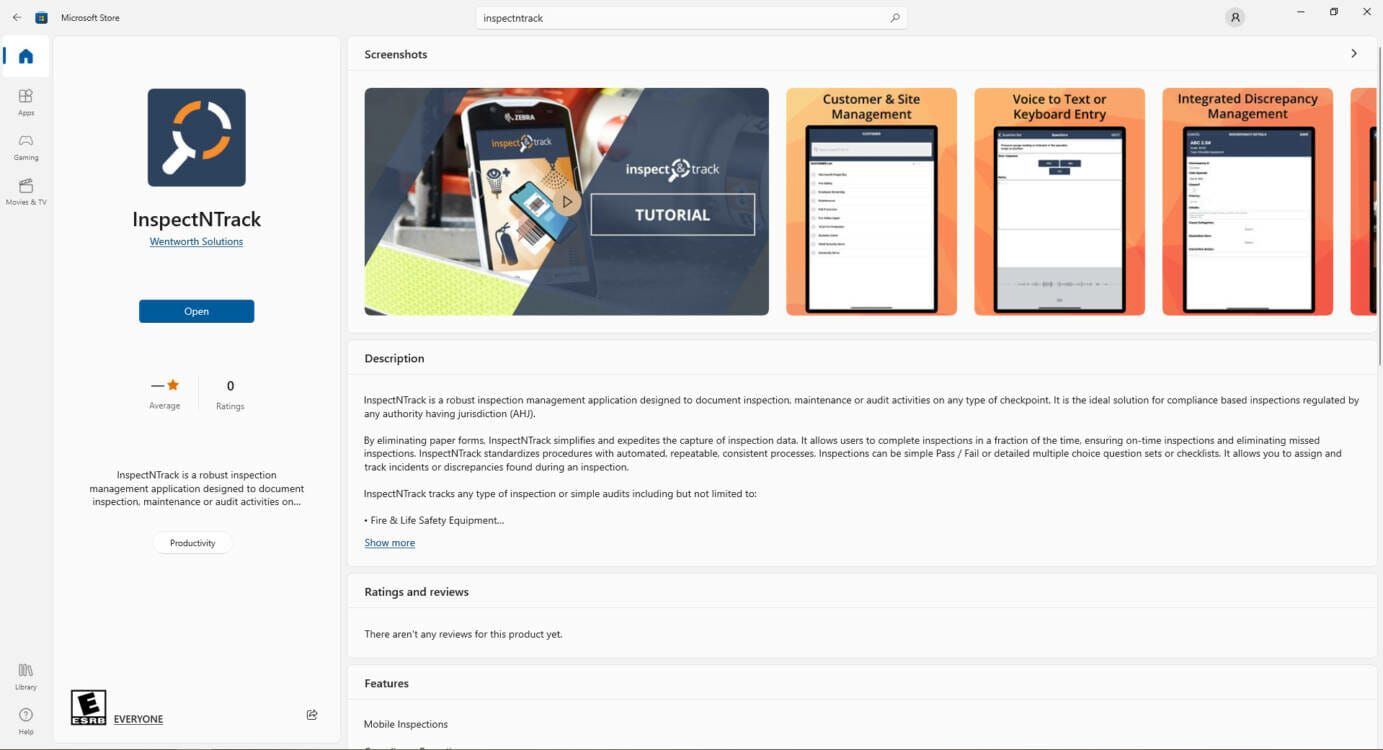There are two ways to record inspections on a laptop or desktop device. The ideal option depends on the amount of inspection data that is required to be recorded.
Task Bulk Update is used to update completed inspections on the desktop or laptop without actually performing the inspections on the hand-held device. It creates a history record to show that a task was completed, but it does not allow questions to be answered. Task bulk update generates history records on multiple checkpoints at once. Click here to learn more about Task Bulk Update.
When completing tasks individually is preferred, the InspectNTrack app for windows should be downloaded to the desktop or laptop. The InspectNTrack Windows app allows a user at a computer to utilize the same workflows as a field technician. Please note that it is required to confirm a manual visit to each checkpoint prior to completing a task. The user must have proper permissions to perform manual visits.
The Windows app can be downloaded to a desktop or laptop as follows:
- Navigate to the Microsoft Store on your computer, OR CLICK HERE FOR A DIRECT LINK TO THE APP DOWNLOAD
- Use the store’s search bar to search for InspectNTrack.
- Install the InspectNTrack app on your computer.
- Login to the app with the same credentials used for the web login. The inspection app is not live connected to the database so please ensure that a sync is performed at the start and end of each session.