Task Bulk Update is used to update completed inspections on the desktop or laptop without actually performing the inspections on the hand-held device. This functionality could be useful under the following circumstances:
- Hand-held device is out for repair and your inspector is performing manual inspections
- Update a specific task that does not require the use of the hand-held device
- You are at the end of the month and only have one device and you have two inspectors; one inspector uses the device and other is doing the inspections manually
- Update work is performed by a service provider
- And many other reasons or uses for this functionality.
- Note: Task Bulk Update is permission granted so not all users have access to this. Also, Reports will reflect the use of this feature and Question Sets will not be completed!
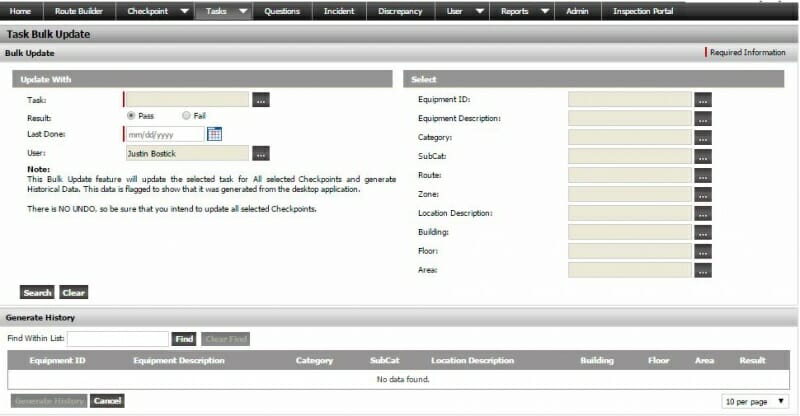
How to User Task Bulk Update
1. Select the desired Task
2. Select the Last Done Date
3. Select the User (inspector)
4. Select filter options as needed
5. Select Search
6. Checkmark each record to be updated or select Check All to check mark all records
7. Modify individual results as required {Pass to Fail)
8. Select Generate History
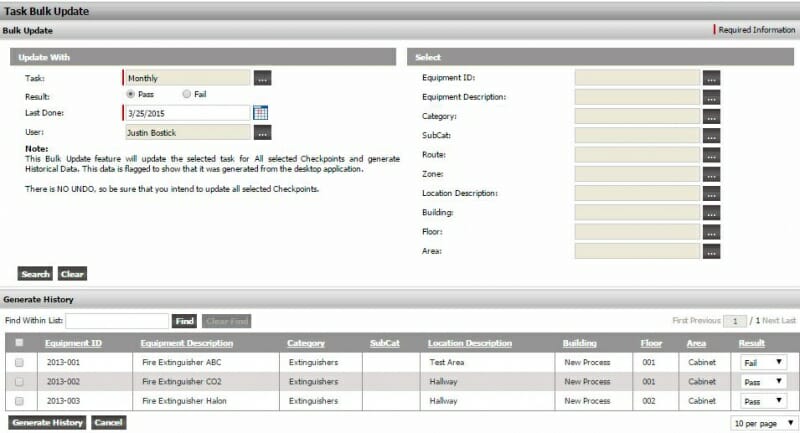
NOTE: There is a filter option when printing reports to indicate Task Bulk Update.

