- Equipment checkpoints are either considered movable (portable) or fixed (stationary) checkpoints.
- Equipment Types must be setup before Equipment records can be created. Refer to Equipment Types for additional information.
- Location must be setup prior to adding associated Movable Equipment. Refer to Locations for additional information.

General
Equipment checkpoints include the following fields:
- ID – Bar Code (Required and must be between 4 and 20 characters)
- Serial Number – optional
- Description – Equipment Type (Required) 35 characters maximun
- Category and Sub Category – Auto-populates based on the selected Description
- Manufacturer and Model # – optional and select from pick list (only Manufacturers linked to selected Equipment Types are displayed)
- Vendor – optional and select from pick list (only Vendors linked to selected Equipment Types are displayed)
- Status – defaults to Active (Active will allow the checkpoint to be seen in reports adn downloaded to the device, inactive will not show in report nor will it be sent to the device)
- Date Purchased – (Optional – Date of purchase is optional)
- Date In Service – (Required – This should be the date the equipment was first placed into service)
- Task Reference – (Required – The is the date of manufacture and will set all tasks according to the date enter here, this field only calculates when setting up the first time and will not change teh task date after setup)
- Warranty End – (Optional – If you are going to track warranty)
Equipment Location
- ID – required for Moveable Equipment only (not available for Fixed Equipment)
- Description – most precise description for the Location (Required)
- Building – description of the Building that the Location resides (optional)
- Floor – description of the Floor that the Location resides (optional)
- Area -description of the Area that the Location resides (optional)
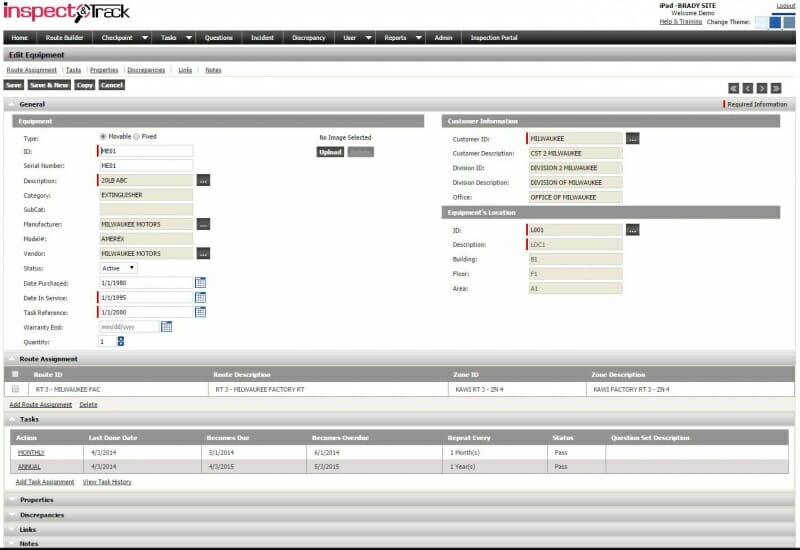
Route Assignment
Route Assignment displays the associated Route/Zone. Equipment can be added to multiple Routes from this section. All Equipment must be assigned to at least one Route. Any Equipment record not associated to a Route is defaulted into the Unassigned Route.
Tasks
The Tasks section displays all Tasks associated to the selected Equipment Type.
Last Done Dates per Task can also be updated from this section, by clicking on the link for each Task. When a Last Done Date is updated the Next Due Date and Overdue Date is automatically calculated upon saving the modification.
Properties
Properties are not mandatory, but instead are an option that users can use to associate Equipment Types either at the Equipment Type Category level or at the Equipment Type Description level. Once the Properties are setup in the Maintain Property table, go to the Equipment Type table to link the now defined Properties to the corresponding Equipment Types. Refer to Maintain Properties for additional information.
Discrepancies
Lists all Discrepancies generated for the associated record. Discrepancies can be updated and closed from this section. Also, new Discrepancies can be manually added to the associated Equipment record.
Links
Use Links to connect the selected record to a Web Page or a Document (Word, Excel, PDF, JPEG for example).
Notes
Open text to record notes that are related to the selected record.
How to add equipment from the Checkpoint menu
1. Select Equipment from the Checkpoint Menu
2. Select Add New
3. Complete fields as required (see above for details on the various fields)
4. Select Save
5. Once the record is saved, you have the options to:
- a. Edit or Delete Route (or add a multiple Route Assignments)
- b. Review associated Tasks, add new Tasks, Edit Last Done Dates
- c. Manage Properties (when associated from the Equipment Type
- d. Manage Discrepancies
- e. Manage Links
- f. Manage Notes
NOTE: When you select the Customer and Division, Route selection is required. All Location records must be assigned to a Route. When you create new Location records from the Route Builder, the route selection is not prompted because you are adding it directly into the Customer/Division/Route structure.

