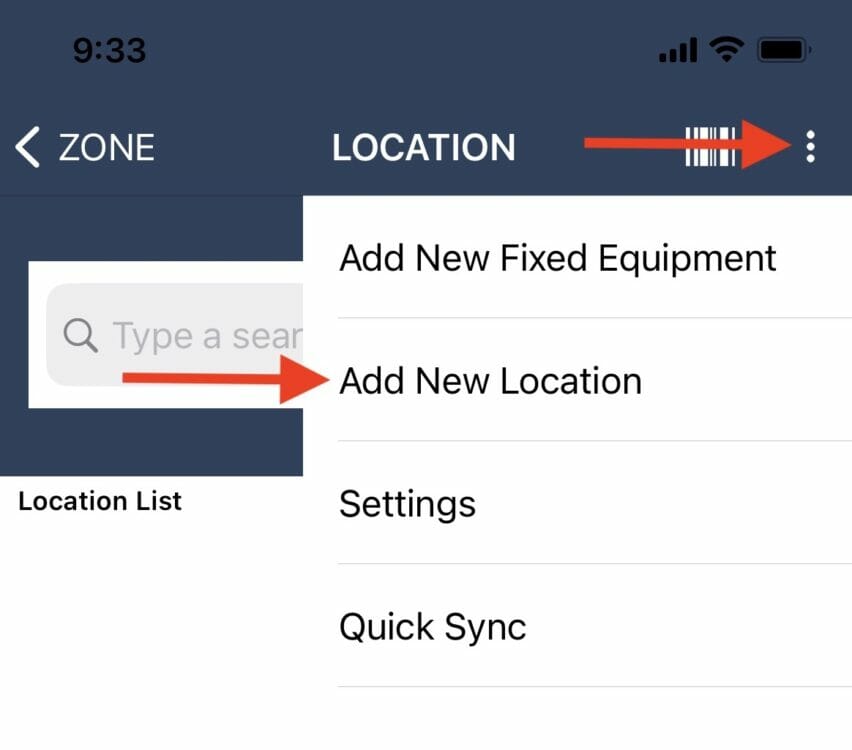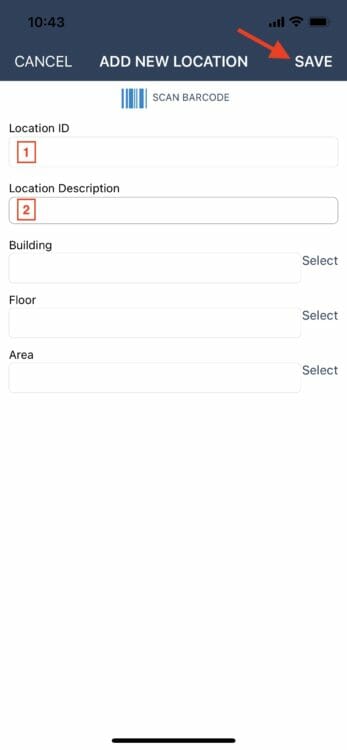Adding a location
In order to add a new location you must be on the Location screen of the mobile app. Tap on the menu in the upper, right corner of the screen and select Add New Location.
The location will be assigned to the zone that the user is currently navigated into. Complete the fields as follows:
1. Location ID – Tap on this field to place the curser in the Location ID box. Scan the location ID barcode by pulling the scan trigger on a laser scanner, or tapping on the SCAN BARCODE icon to scan with the device’s camera. If a scanning option is not available you may also use the keyboard to type the ID into the box.
2. Location Description – Tap on this field to place the curser and open the keyboard. Enter a detailed description of location.
Optional – You may enter new or use the links to select Building, Floor, and Area.
When finished click SAVE in the upper, right corner of the screen. This will return you to the location screen where you will see the new location on the list. You may immediately navigate into the new location and add a moveable equipment to it.