How Can We Help?
Logout
- Logout verses closing the tab or browser: You will find that when you logout of the InspectNTrack system using the logout link it will release the seat you are occupying immediately, verses if you just close the browser by clicking the X without logging out will hold that seat for 20 minutes and not allow another user to log in with that seat until it is released. You should always use the logout link to leave InspectNTrack.
- The Logout link is located in the upper-right corner of InspectNTrack. In this area you will also noticed the name of your Site along with a “Welcome” message next to your Username and Title.

Login
- InspectNTrack can be accessed from any major web browser such as: Google Chrome, Safari, or Mozilla Firefox
- The URL address is: https://www.inspectntrack.com/login.aspx
- To login you must enter your secure Sitename, User ID and Password. Note: User Name and Password fields are case sensitive.
- Note: This information is provided during the setup process. Additional Users can be added, by any user in the Administrator role.
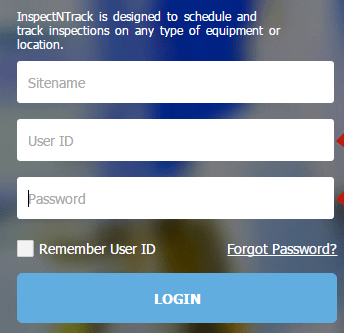
Forgot your password?
If your administrator provided your email address in your user profile when setting you up in the InspectNTrack system, you will be able to obtain a new temporary password by clicking the “Forgot Password” link on the login page. This action will send a new temporary password to you via email (Check your SPAM folder it may go there). When you log into InspectNTrack with the temporary password the system will prompt you to create a new user password and save it.

