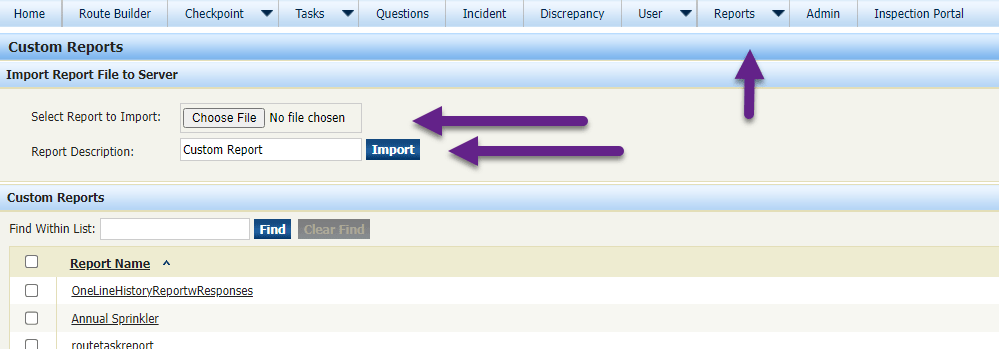This area contains custom report files that can be added to an InspectNTrack system. To use these files click on the hyperlink of the report name and download the file(s) you desire to your download folder. Once downloaded, go to Custom Reports under the Reports tab and Click choose file and select the file to Import, finally tap the import button and the report will be added to your list.
This report displays a list of all locations that do not have a moveable equipment assigned to them.

One Line History Report with Responses
This report provides a different layout for inspections by putting each question into its own line.

This report provides a listing of all the equipment included in a selected route.

This is a route listing report similar to the one above, but also includes user defined fields (UDF).
This report displays a list of every sync within a defined date range.

This report allows a specific question with a numerical answer to be selected, and includes trending data for the answer.

This report exports a zone with all checkpoint information including checkpoint barcodes.

This report is a variation on the Route Task Report that includes the inspection date and information about whether the task passed or failed.

This report shows tasks due by building. One or all tasks can be selected and it has several additional filter criteria.

This report is formatted similar to the Executive Management, but with less data. It offers a total quantity inspected for each equipment type, along with quantity passed and quantity failed. There is a summary for the entire route follows by summaries for the zones individually.

This report is similar to the standard Monthly Overview report, but it also includes a filter selection for User.

For multi- site InspectNTrack systems, this report shows all failures on a single report. It includes quantity of inspections failed and percent failed for each site.

This report allows you to export one or all question sets into a formatted report for review.

This is another variation of the History Report.

This report exports a list of all users including their ID, name, title, email, and permission level. For multi-site systems, the users are totaled and listed by site.

If you have any questions about installing or using custom reports, please contact support for more information.